Zoom has introduced a new focus mode to limit background distractions. Originally designed for e-learning environments to help students stay attentive, focus mode allows educators to see their students’ videos, and students to see their teachers without seeing other class participants.
The new feature allows teachers to supervise their class, but students won’t be distracted by their peers’ video feeds or feel self-conscious about turning on their own camera.
Focus mode can be used in screen sharing mode as well, as the host and co-host can view and switch between each participants shared screen, while participants can view their own content.
Related: How To Use Zoom Immersive Views To Combat Video Fatigue
Participants spotlighted by the host in focus mode can still see their own video, but only see other participants’ names, nonverbal feedback or reactions, and hear them when unmuted.
Although Zoom’s focus mode was designed for online classrooms, it can be handy in the work world, too.
Here’s how to use Focus mode in a meeting:
To engage Focus mode as the host or co-host of a meeting:
- Start a meeting as the host or co-host.
- Click More on the meeting toolbar.
- Click Start Focus Mode.
- Click Startto confirm, or select the Don’t ask me again check box to skip this confirmation going forward.
- When Focus mode begins, you and the participants are notified with a banner along the top of the video window. Additionally, the focus mode icon is always visible in the top-left corner of the video window, next to the encryption icon, while focus mode is active.
Once Focus mode has been started, participants in focus mode will only see the video of the host, co-hosts, any participants spotlighted by the host, and their own video. They will only see other participants’ names, their nonverbal feedback or reactions, and hear them when unmuted.
Participants’ shared screens are only visible to the host and co-hosts, but the host can allow all other participants to view as well:
- Click the up arrow to the right of Share Screen .
- In the Shared screens can be seen bysection, click All participants.
- (Optional) To return to just host and co-hosts viewing shared content, select Host only.
Note: These options are only available when in Focus mode.To end Focus mode:
Click More on the meeting toolbar.
Click Stop Focus Mode.
If you enjoyed this article and want to receive more valuable industry content like this, click here to sign up for our digital newsletters!



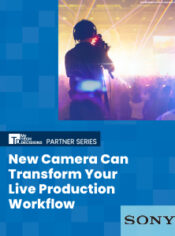
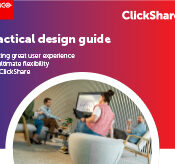


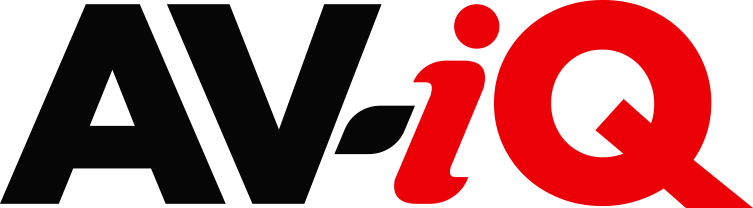
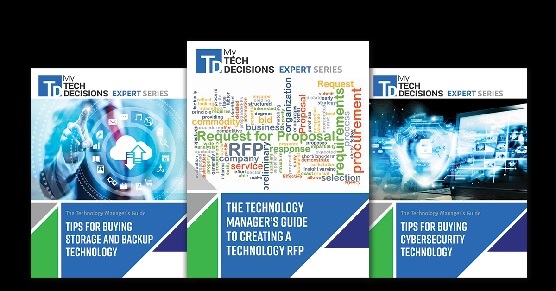
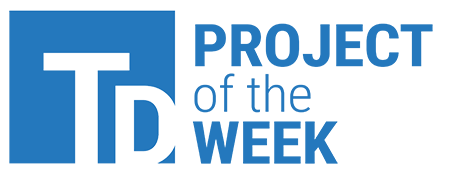
Leave a Reply