According to documents on Microsoft’s website, the company is introducing a new feature called Coordinated Meetings that allows users to sync one or more Teams Rooms devices and a Surface Hub.
When users join a meeting on one device, other devices in the room will also join the same meeting. Cameras, speakers and microphones can be configured so the ones that give participants the best experience are enabled while others are disabled, according to Microsoft.
That helps eliminate echo and feedback noise that can happen when multiple devices are added to a meeting.
To set up Coordinated Meetings, IT managers need to make sure Teams Rooms devices and Surface Hubs are already configured to participate in meetings. Each devices needs to have its own Exchange room mailbox.
Read Next: Avocor Releases Microsoft Teams-certified Collaboration Display
According to TechRadar, Microsoft’s Surface Hub 2S can join Teams meetings by itself, but the device runs its own operating system and wasn’t designed with videoconferencing in mind. That means the Microsoft Teams Rooms app can’t bet set up on the device, and certified audio and video devices can’t be plugged into it.
According to Microsoft, there are five steps to setting up Coordinated Meetings:
- Plan your Coordinated Meeting experience, which involves deciding which devices will do what in each meeting room.
- Get your devices’ UPNs so Teams Rooms devices and Surface Hubs know which devices to coordinate with.
- Create a deployment worksheet to help you visualize the configuration you want to set across all of your devices.
- Configure Teams Rooms device from either the device’s touch screen or via an XML configuration file for multiple devices from a central location.
- Configure Surface Hub via Windows Configuration Designer to create a provisioning package you can use to apply Coordinated Meetings settings to your Surface Hubs.
Microsoft recommends that Teams Rooms devices be used for audio and video while the Surface Hub be used as a white board.
Read the support document for more information on setting up Coordinated Meetings.
If you enjoyed this article and want to receive more valuable industry content like this, click here to sign up for our digital newsletters!



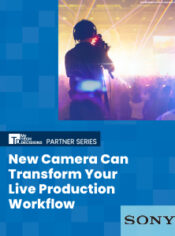
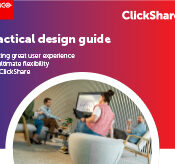


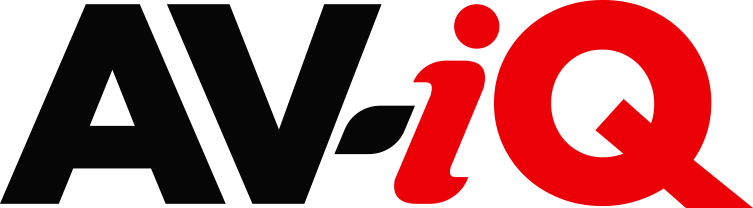
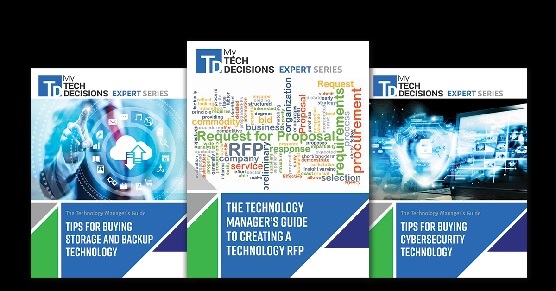
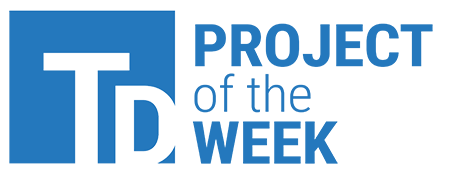
Leave a Reply