Microsoft made waves last year when it introduced Windows 11, and many organizations are well down the road of upgrading their endpoint devices to Redmond, Wash. IT giant’s next generation operating system. There are several things to know about upgrading to Windows 11, including strict hardware requirements that may prohibit users from enjoying Microsoft’s newest version of the Windows platform.
However, Microsoft says the upgrade — at least internally — was the smoothest it ever had, with the firm’s Digital Employee Experience Team able to upgrade 190,000 employee devices in five weeks. Using a vast array of its own IT tools, Microsoft explains in a blog post and guide how it managed its own internal upgrade to Windows 11.
Identifying devices to be upgraded
Not every device used by a Microsoft employee was upgraded to Windows 11, the company notes, as a “percentage” of the company’s employee devices did not meet the operating system’s hardware requirements, which include:
- A TPM 2.0 chip
- A 1 GHz or faster process with two or more cores on a compatible 64-bit processer or System on a Chip
- 4 GB RAM
- 64 GB or larger storage device
- UEFI, Secure Boot capable
- DirectX 12 compatible graphics/WDDM 2.x
- A display of at least nine inches with HD Resolution
- Internet connectivity and a Microsoft account
Microsoft says 190,000 devices qualified for the upgrade, calling 99% of those upgrades successful.
“The employees with these devices will continue to run Windows 10 in parallel and get a Windows 11 device at their next device refresh,” the company says in a blog post.
Internal support teams were given the chance to upgrade to Windows 11 prior to the full deployment, giving IT staff the experience necessary to pre-emptively categorize and group issues by severity. This not only helped solve employee issues during rollout, but also gave Microsoft good feedback to tweak the system further.
To identity which devices were eligible, Microsoft used Update Compliance and Microsoft Endpoint manager’s Endpoint analytics feature to evaluate the device population. That enabled the company to create a clear timeline and inform employees. The company used a ring-based approach to manage the upgrade and roll out Windows 11 gradually.
Communication and tracking
With a smooth internal upgrade process, Microsoft says it focused communication on building excitement for the upgrade, including readiness content via Yammer, FAQs, SharePoint, email, Microsoft Teams, digital signage and other internal resources.
“We drove interest by focusing on the new look and features of Windows 11, how fast the upgrade would be, and that scheduling it was flexible,” the company said.
Microsoft says it gave employees the ability to use the PC Health Check app to test if their device qualified for the upgrade, and gave some employees early access to Windows 11.
To measure the success of the rollout and track its progress, Microsoft used Power BI, the company’s data and analytics platform. The company tracked device population, devices by country and region, by eligibility and by adoption, which allowed Microsoft to identity and communicate with employees who didn’t qualify for an update.
For those wondering, Microsoft says it tested its own operating system to make sure it met the company’s own “stringent security requirements.”
The deployment process
To actually deploy Windows 11, the company used Windows Update for Business to automate the process and help manage exclusions and opt outs, as well as making a roll back to Windows 10 simple.
Microsoft says it focused on putting specific policies in place, including the number of alerts an employee would receive before their device was upgraded. However, Windows Update for Business reduced the number of policies Microsoft needed to manage and helped speed up deployment without compromising security, according to the company.
To ensure that new devices complied with the Windows 11 hardware requirements, Microsoft worked with its OEM partners to ensure that new devices come pre-loaded with Windows 11, which only need to be powered on and connected to the internet for Windows Autopilot to configure settings for the end user.
Key Steps
Microsoft advises organizations follow these key steps:
- Familiarize yourself with Windows 11’s hardware eligibility requirements
- Gain visibility across your IT environment to create a timeline, communication plan and track the deployment
- Deploy the update to a handful of devices before the full rollout to allow IT to check policies for consistent experiences, then conduct the full deployment gradually.
- Utilize Microsoft’s tools, including Windows Update for Business, to automate the process.
If you enjoyed this article and want to receive more valuable industry content like this, click here to sign up for our digital newsletters!



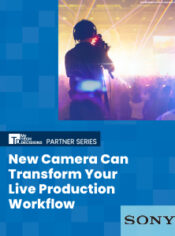
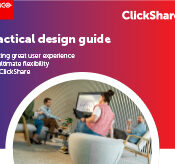


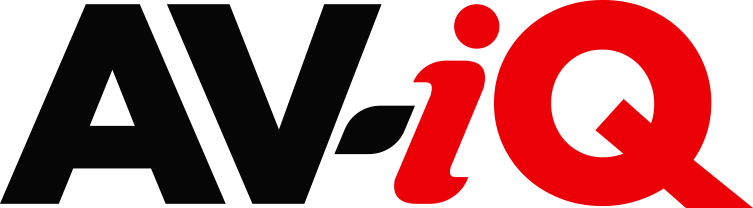
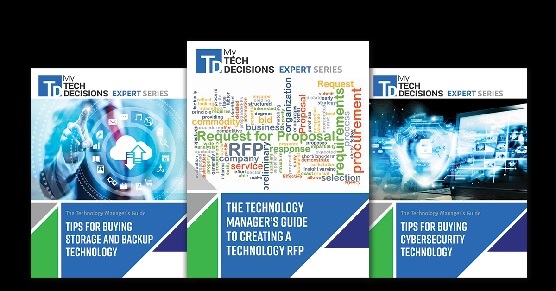
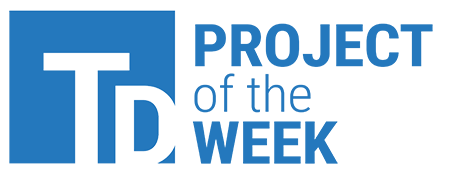
Leave a Reply