As an IT admin, you spent a good portion of your summer prepping your Google Apps domain with the latest student and teacher information, organizational units, workflows and more, so teachers and students can take the new school year by storm. Everyone’s up and running so far, so you’re all set, right?
Not so fast.
There are a number of often overlooked tasks and responsibilities you as the IT admin must complete even after that first bell rings. Here are a few things you should check off your to-do list to keep the Google Apps wheels turning for a successful and technically smooth school year.
1. Provide a Google Apps Training for Teachers
Teachers may be registered in Google Classroom but might still lack knowledge on how to effectively use every app and feature. For example, Google allows teachers to save templates for syllabi, grade reports and more, eliminating the need to create new documents for every specific need. Unfortunately, this tool goes unused by many. Teachers already have more than enough to do each day, and many take their work home with them at night. Taking advantage of something even as simple as templates saves teachers a huge amount of time that they can spend on more productive activities.
Also be sure to have everyone re-read your school’s acceptable use policy at the start of the year. It’s important for them to be familiar with what is permitted and what is not, and if something is unclear they can clarify with IT before any issues occur.
Setting up a formal or informal training session so teachers can not only learn about everything available to them on Google Apps but have the opportunity to ask pertinent questions will go a long way in helping them maximize the benefits throughout the school year.
2. Manage Access on a Continuous Basis
On the whole, Google Apps for Education is built to provide a wide range of technology that allows students to participate in a more creative learning environment that lends itself to success in the classroom. On the flipside, access to such technology can also lead to misuse of it. Don’t underestimate a student’s knack for discovering things they shouldn’t. If access is not properly managed, students can abuse their Google Apps access which, in turn, can spiral into a disruptive learning environment – none of which reflects well on IT.

Thankfully, Google Apps gives you the ability to turn certain features on or off, depending on audience or curriculum need. For example, you may not want K-8 students to have access to Hangouts, but do want to grant high schoolers the ability to real-time chat. Likewise, faculty may have access to YouTube, but students do not. Permissions can be easily changed, so when specific situations come up throughout the year, like a special interactive project, you also have the flexibility to provide the students and teachers with whatever tools they temporarily need.
3. Enroll your Chromebooks
For the school or school system running on Chromebooks, now is the time to assign credentials and enroll each and every device to your Google Apps domain if you haven’t already done so. Chromebooks are popular and incredibly useful devices for teachers and students alike, so unfortunately it’s not uncommon for them to go “missing” throughout the year. By enrolling each device, you equip yourself with the ability to remote wipe the device to avoid any sensitive information falling into the wrong hands. You can also enable Google’s “Forced Re-enrollment” feature that requires the person in possession of the device to login again with the original assigned credentials. Not only will doing this protect your devices and data, but spreading the word that stolen Chromebooks are essentially useless also discourages theft within your school.
4. Create an Email Quarantine to Block Inappropriate Emails
As a school administrator, ensuring emails sent in the domain adhere to school policy is a must. Luckily, catching inappropriate emails before they are delivered can be automated. Email Quarantine allows admins to define inappropriate terms – like profane words or words indicating explicit content or harassment – that may be contained in an email in advance, then screen emails that violate that policy, and finally decide if those emails should be delivered to their intended recipient.
Using third-party tools, you also have the ability to set up workflows based on rules in which those types of emails are automatically but invisibly forwarded to a teacher or principal for intervention. Establishing a safe and healthy learning environment is critical, and this is a step you should not overlook.
5. Scan Your Domain’s Drive for Sensitive Information
Are you doing all you can to ensure your school’s Drive is secure throughout the year? Improper file sharing can happen at any time. It’s a good habit to run a regular scan of your domain’s content deemed sensitive or inappropriate and set up notifications for any suspicious activity. You can also adjust the sharing settings of the documents to comply with your school’s policies using the Google Drive Compliance tool.
While Google Apps provide unlimited potential benefits for education, there are so many features that extend beyond the classroom to help better position your school, school system or district for success this school year. It’s the IT admin’s job to educate users on the services Google Apps provide so learning can occur in the most efficient and beneficial way possible. Luckily, it’s never too late to take the right steps to get yourself and your users up to speed for the start of the school year and beyond.
If you enjoyed this article and want to receive more valuable industry content like this, click here to sign up for our digital newsletters!



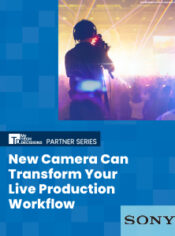
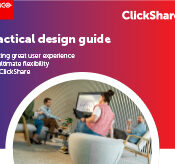


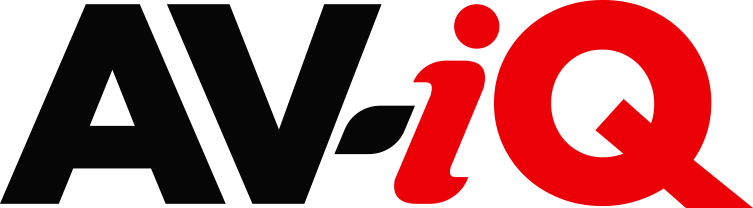
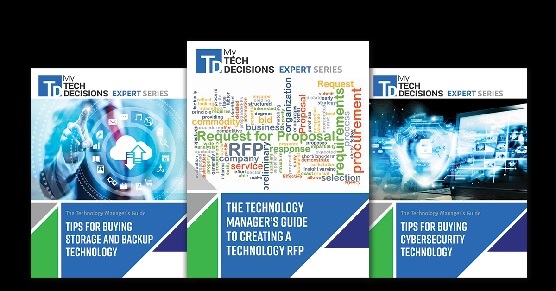
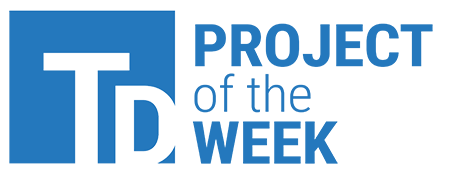
Leave a Reply