Today’s school-age children live in a multi-screen world, making their educational needs very different from those of students just a couple of decades ago. Their immersion in screens and technologies has redefined the way they learn: They rely heavily on images, video and other visual input for information, and are used to seeing, touching and interacting with content on a digital display.
To make learning in a formal environment more effective, classrooms are transforming into spaces centered around technologies that let students learn visually.
Visual learning allows students to look at problems in different ways and helps them understand abstract concepts. When supported by technologies such as large-screen displays, desktop displays and projectors to create collaborative solutions, visual learning creates a stimulating and engaging environment that is more conductive to retaining knowledge.
There are four key trends shaping the movement toward visual learning technologies:
Classroom collaboration is on the rise — and educators need visual learning solutions that can link multiple students simultaneously to a shared screen.
In today’s classrooms, the flow of information is rarely just one way. The classrooms of today are more collaborative in nature; students share or present their work with each other or the rest of the class. Teachers need a seamless way to let students share their screen with the group from whatever device they are using, without eating up valuable class time when switching from one presenter to another.
A number of new technologies support classroom collaboration. For instance, many interactive projectors and large-screen displays come bundled with software such as DisplayNote, an application that makes lessons and presentations more collaborative by mirroring what is on the teacher’s screen to any device in the room.
With DisplayNote, teachers can share content in real time with multiple students across multiple devices. As the teacher marks up a presentation, these notes appear on the students’ devices as the teacher types or writes. Students can capture and save presentations on their device, so they can review the material later; they can add their own notes and sketches to the content as well.
In addition, DisplayNote makes real-time collaboration possible. Multiple users can annotate and work on the same document at the same time. Teachers can view anyone’s screen and present it to others, and they can poll students or send messages to individual students or groups of students. It works across Windows, Mac, Android and iOS platforms, making it a viable choice for many schools.
Other presentation tools, such as MultiPresenter, include application software that allows anyone in a classroom to display a device’s screen on a projector or other receiver device via wired or wireless LAN, giving schools options in collaboration technologies. They can support a larger number of users without a school having to worry about expensive hardware and still allow students and instructors to share and annotate images, files, documents, presentations, and more wirelessly, while also switching easily between presenters on the fly. Some are built right into projectors and allow connection from a variety of platforms, including Windows, iOS and Android devices.
Touch interactivity is becoming more sophisticated, helping to keep students engaged.
A protective touch overlay can turn large-screen displays into giant touchscreens supporting up to 10 simultaneous touches with an interactive pen or finger, adding a hands-on element to visual learning.
Florida’s Duval County Public Schools recently purchased 55-inch and 65-inch displays with touch overlays for its classrooms. “Touchscreens provide a direct interactive connection with our curriculum, and that is important for students to experience,” said Superintendent Nikolai Vitti.
As a more economical alternative to large screens, schools instead can use projectors – but these projectors aren’t the old goose-necked devices that used a light bulb and write-on transparency film. With modern projectors, any flat surface in a classroom can transform into an interactive digital whiteboard.
High-tech, short-throw or ultra-short-throw interactive projectors allow students and teachers to annotate, save and share content projected onto any wall, dry erase board, chalkboard or other flat surface — no computer needed. They use camera-based technology with added touch laser curtains across white boards, making the experience similar to that of a touchscreen display.
Some projectors have the option of interactive touch attachments that can be mounted to the top of the display surface, allowing students and teachers to draw on the projected image with their finger instead of a pen. Using an attachment to add the touch component eliminates concerns about students bumping the projector.
In addition to budget, other factors like size of the image needed, ambient light, mounting, room size and number of students may determine whether an interactive projector or interactive display is a better solution.
Large-screen displays used in classrooms have become more affordable.
Larger screen sizes for flat-panel displays are becoming much more prevalent in education as the technology has developed and the cost to manufacturer has decreased. Just five years ago, putting a large screen display in the classroom was a budgetary constraint. Now, the technology’s increasing affordability allows schools to consider large-screen displays.
As these displays have become more budget-friendly, some schools are installing multiple large screens side by side to create a giant video wall for visual learning purposes.
For example, Charlottesville High School in Virginia partnered with the University of Virginia to create a new lab to enhance students’ science, technology, engineering and math (STEM) education. The school used 46-inch displays in 2×2 and 2×6 configurations to create two video walls in the lab. The thin-bezel displays allow students to see a virtually uninterrupted image on the video walls. A software program called Hiperwall allows teachers to share a single high-resolution image across all the panels of a wall, or segment it so that different images can be shown at any place on the wall.
In keeping with the STEM theme of the lab, the school uses solar panels to offset the video wall’s power consumption, adding a “green” element to the project. The screens are designed to be on for several hours every school day and were chosen for their longevity – a key concern when working within a school budget.
As teachers spend less time at the front of the classroom, instructional technology leaders must address the need for smaller, collaborative “huddle spaces.”
When classes consisted mainly of lectures, and students’ attention was focused on the front of the room, having one visual learning solution was sufficient. But now, teaching no longer only takes place in one part of the classroom. Students break into smaller groups to collaborate on projects or work on different activities, with the teacher moving between groups. This keeps students more engaged, because they aren’t just sitting quietly in one place and listening to one person speak.
With this method, called “blended learning,” becoming more prevalent, schools are supplementing their primary visual learning tool — whether it’s a large touchscreen display or an interactive whiteboard and projector — with additional screens that students can share as they work together in groups.
Large-screen displays can be placed on media carts and moved around the classroom to support the learning happening in every corner of the room, or desktop monitors can be used in collaborative “huddle spaces,” which tend to be contained areas. Students can practice on these smaller screens in huddle groups, and then go to the big interactive display at the front of the classroom to present.
A solution for every need
With such a wide range of visual learning solutions available, education leaders can integrate projectors, large screen displays and desktop displays that work together seamlessly across all learning environments, with interactivity that uses the same interface and menu format so there is not a steep learning curve.
These technologies each have their own benefits, but combined, they work together to provide the teachers and students with an active learning environment, and keep students engaged by coupling education with technology for an interactive classroom experience.
Ben Hardy is product manager for large-format displays for NEC Display Solutions. Hardy can be reached at [email protected]. Art Marshall is senior product manager for desktop displays at NEC. Marshall can be reached at [email protected]. Richard McPherson is senior product manager for projectors at NEC. McPherson can be reached at [email protected].
If you enjoyed this article and want to receive more valuable industry content like this, click here to sign up for our digital newsletters!



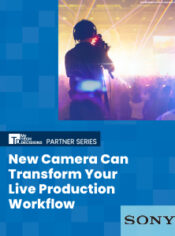
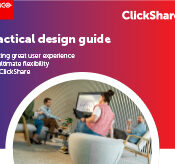


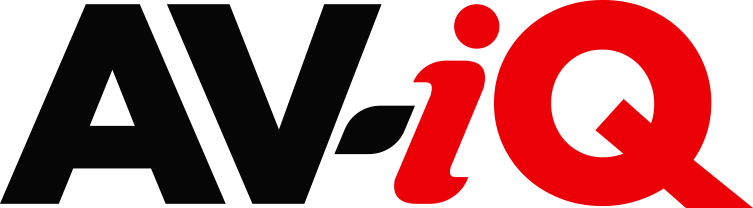
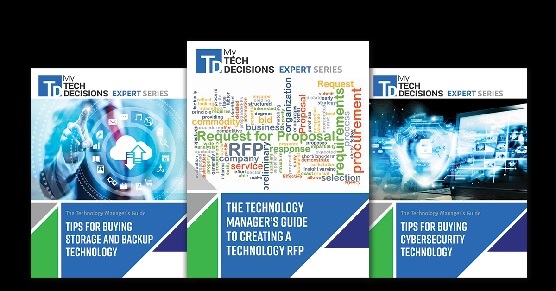
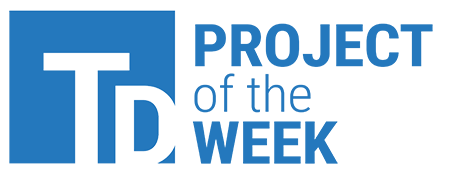
Leave a Reply