Today’s “smartphones” do more than make phone calls.
Similarly, just about any tablet or mini-tablet, including an iPod Touch, not to mention any notebook or desktop computer, can also act as a telephone. But, even the term telephone does not truly encompass what these devices can do. While voice over Wi-Fi is standard for smart devices, some devices are developed ideally for face-to-face video chat.
The only requirements are a built-in or plug-in microphone, Internet access (mobile data service, hotspot Wi-Fi, Bluetooth/USB/Ethernet to a network or network device, etc.), the right app and an associated account.
Call costs range from free to pennies per minute—and without all those pesky monthly taxes and fees that jack up the cost of your monthly phone bill. With the right level (price) of account, you can call not just other users of the same app or service, but any phone number.
There are several advantages to this.
One, BYOD users can have a “work number” on their device—or vice versa, have a personal number on a company-provided device.
Two, you can make calls when you don’t have your phone with you—as long as your tablet can connect to the Internet one way or another, e.g., to a nearby Wi-Fi hotspot.
For example, Ernest Lilley, Senior Editor, TechRevu.com, says, “In addition to my current smartphone, I’ve got an older Android phone with a cracked screen that I use around the house. I no longer have a carrier plan on this device, but it connects to the house Wi-Fi, and it makes a great Skype handset, which I discovered while using it as a Pandora radio and someone called me on Skype.”
Three, you can make/receive calls when there’s Wi-Fi or wired Internet service but no carrier signal, like in a basement or a big building.
Four, a tablet’s bigger screen may be better for video conferencing, especially where documents or multiple callers are involved.
Five, features you may not have (or cannot easily get) on regular phone calls, like recording, transcription and archiving.
Six, you may be able to make international calls—to or from other countries—less expensively. This assumes Wi-Fi access, or an affordable local-to-where-you-are data plan.
And, many will also let you send/receive text messages.
Note, there may be differences and limits compared to using “a real phone number associated with a carrier account”:
• No emergency 911 services
• Caller-ID/From may show info callee doesn’t recognize as you/yours
• May cost the callee “minutes” (depending on their plan, whether they’ve added this number to their “friends and family” list)
Here’s a look at some of the popular apps and services that will let you use your tablet or notebook as a phone, and also let you use additional phone numbers with your smartphone.
Google Voice
Google Voice is one of Google’s vast portfolio of services accessible via your Google account. Google Voice should not be confused with Google Talk, which is a voice-chat feature within Google Hangouts.
Google Voice features include “ring all your phone numbers,” “listen in” to a message being left, save voicemail online, and more. Some features require you to put your mobile phone number as your Google Voice number; others let you use a separate Google Voice number. Calls within the U.S. and Canada are free. For other calls, you’ll have to put money in your account first.
You can access Google Voice either from a web browser via browser extensions, third-party apps or one of Google’s Mobile Apps available for Android, iOS and Windows Phone.
However, depending on the type of Google Voice account you have, and your device, and, if any, carrier, Google Voice may not actually “make” or receive calls, but simply intermediate. For example, on my iPad, Google Voice offered to first ring one of my phone numbers—home office, or cell—and then call the number I “dialed,” and connect us. This makes Google Voice more like a front end to your phone numbers rather than turning your tablet into a phone. This may not be what you need.
Line2
Line2 does what the name says. Line2 gives you an additional (e.g., second) phone number, which lets you make and receive calls and texts, and get voice mail, from/to that number, along with on your mobile device.
Line2 apps are available for iOS, Android, Windows, MacOS, and Kindle Fire.
Line2 has free and fee accounts. The free account only lets you call toll-free numbers and other Line2 customers, however, it’s a nice way to try the service out without opening your wallet. Line2 Standard ($9.95/month or $99.50/year) features include a real US/Canada phone number (i.e., one that other phone numbers can call), unlimited call/messaging/forwarding to US/Canada, and 20-participant conferencing. Line2 Pro ($14.95/month or $149.50/year) also offers extensions, a Windows/Mac desktop client, auto-attendant, toll-free numbers, and other features.
You can install Line2 on multiple devices. If you want more than one device to be able to use the account at the same time, you need to make sure you use their billing plan, rather than pay via iTunes.
If you want another phone number that people can call on your smartphone or tablet, and that you can call from, including on a non-phone device, Line2 can be a good additional way to be reached.
OneSuite
OneSuite offers prepaid pay-as-you-go telecom services including mobile (Android, iOS) and desktop/notebook (Windows, MacOS) “softphone” apps, which let you make phone calls over the Internet. A OneSuite Business account gives you a phone number and other features; cost starts at $2.95/month plus outbound call per-minute charges and any data plan usage required.
In addition to letting you call from/to a non-phone device like a tablet or notebook, OneSuite lets you make affordable phone calls from overseas, as long as there’s Wi-Fi (or Ethernet) access.
OneSuite also offers local/toll-free POTS calling access, meaning you can make calls from any phone—call from overseas for pennies a minute! I’ve used this on several out-of-US trips with great success… and every so often it’s been useful domestically.
Skype
With the Skype Basic account, you can call (or text) any Skype user or regular phone. It also allows you to be called from other Skype apps, as well as get calls forwarded from a landline or mobile phone.
If you want a phone number (i.e., one that any phone user can call), you need an account that includes the Skype Number feature, which starts at $5/month (plus any Skype calling rates).
Skype mobile apps are available for Android, BlackBerry, iOS, Kindle Fire HD, Windows Phone, Windows 8 Tablet. Skype also offers apps for Windows, Mac, Linux, some home phones, some TVs, and PlayStation.
Since a basic Skype account is free, there’s no downside to trying it out—plus Skype is a convenient additional tool in your call/text toolkit.
SIP Clients: Connect to Your VoIP PBX
As telephones and telephone service switch from analog “POTS” (“Plain Old Telephone Service”) to digital voice over IP (VoIP), you don’t always need to use an actual telephone. Any mobile device or computer with Internet access, Wi-Fi and/or cellular, and speakers and microphone (or a headset jack) can act as your telephone handset.
All you need is a “softphone”—a.k.a. SIP (Session Initiation Protocol) client, or VoIP dialer—an application that can talk to your phone system or service, whether that’s a small PBX box in your office (e.g., running the Open-Source Asterisk software), a Microsoft LYNC server, or a hosted/cloud PBX service like Grasshopper, OnSIP or RingCentral.
You’ll need a SIP client that works with your digital phone set-up. Mobile SIP clients include Bria and Media5 Fone. (See ONSIP’s recommendation chart for more suggestions.)
You’ll also need a SIP client application that will run on your mobile device. Not every client is “plug-and-play and not every client works well with every digital PBX,” notes Joel M. Snyder, Senior Partner at consulting and information technology firm Opus One. “You should check with the PBX vendor to see what they recommend, and make sure you get good setup instructions. SIP isn’t a complicated protocol, but there are lots of different options, and this can make connecting a client a little confusing.”
You’ll also have to make sure your firewall is SIP-friendly—and, Snyder cautions, “Many small business firewalls don’t handle SIP very well, and you can end up having to open a large hole, which can expose you to other security problems.”
As you can see, it’s easy to make and receive phone calls using your tablet or other smart devices, to add one or more additional phone numbers to your smartphone, and if your company uses a VoIP PBX, whether local or cloud-based, use your mobile device like a desk extension.
Your choices range from free to highly affordable, with a variety of robust features included with every option.
And, even if you don’t expect to use a service like these normally, it can’t hurt to already have provisioned a free or low-cost account for when you don’t have your phone on you, or can get Internet service but not carrier phone service.
If you enjoyed this article and want to receive more valuable industry content like this, click here to sign up for our digital newsletters!





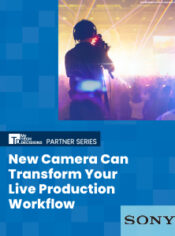
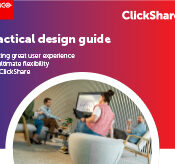


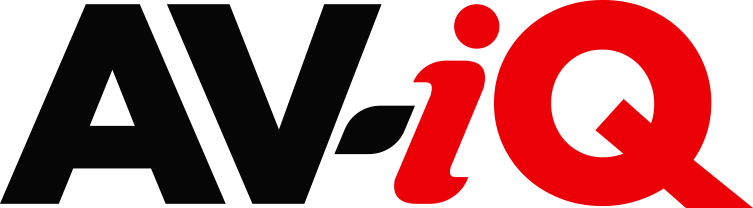
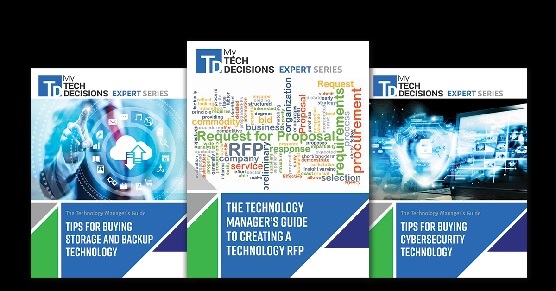
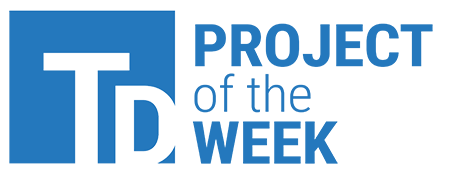
There’s definitely a lot to learn about this topic. I love all the points you’ve made.
Wow, awesome weblog layout! How lengthy have you been running a blog for?
you made blogging glance easy. The whoole look of your web site is magnificent,
as neatly as the content!
Additionally, one can conduct audio conferencing using apps like R-HUB audio conferencing servers, webex, etc. They work well.
Great post, I think people should larn a lot from this website its very user
genial. So much excellent info on here :D.
Very interesting points you have observed, regards for posting.
Regards for helping out, good information.